Bring Your IT Help Desk Right Into Microsoft Teams with Agentforce

Introduction
The IT help desk is the backbone of any modern organization. Yet for most employees, logging an IT request still means digging through portals, sending emails, or waiting on hold. These friction points slow productivity, frustrate staff, and overwhelm IT teams.
With Agentforce + Microsoft Teams from Centro, IT support comes directly into the flow of work. Employees can @mention an agent in a channel, start a private 1:1 chat, or use quick-action buttons to resolve issues—all while Salesforce remains the single source of truth for cases.
This post walks through how IT teams can use Agentforce in Teams to provide faster, friendlier, and more secure help desk support.
Everyday IT Support Scenarios in Teams
1. @Mention Agentforce in a Channel
Imagine working on a project and suddenly losing access to a key app. Instead of filing a ticket in a separate portal, you simply type @Agentforce in the Microsoft Teams channel.
- Agentforce instantly logs the issue as a Salesforce case.
- Case details—such as subject, description, and requester—are automatically captured.
- If your knowledge base has an answer, Agentforce can even suggest fixes without creating a case - saving time and freeing up your support team!
This keeps the team in sync while reducing downtime.
2. Private 1:1 Chat with the Agent
Not every IT request should be visible to coworkers. That’s where private direct chat with the Agent comes in.
Employees can open a 1:1 conversation with Agentforce in Teams for sensitive issues such as:
- Password resets
- Security concerns
- Hardware or software requests tied to personal information
- HR Questions
- "Junior" type of questions that newer employees are too embarrassed to ask publicly
The chat feels just like messaging a colleague, but behind the scenes every request is logged as a Salesforce case. Employees get privacy, IT teams get visibility, and nothing slips through the cracks.
%20Access%20Centro%20App%20and%20Connect%20With%20Agents%20in%20Microsoft%20Teams.gif)
3. Case Status at Your Fingertips
Employees often ask: “What’s the status of my IT request?” With Agentforce in Teams, they don’t need to email IT or log into Salesforce.
They simply message the Agent:
“What’s the status of my laptop repair?”
Agentforce responds with live Salesforce case data—owner, priority, and progress—without the employee leaving Microsoft Teams.
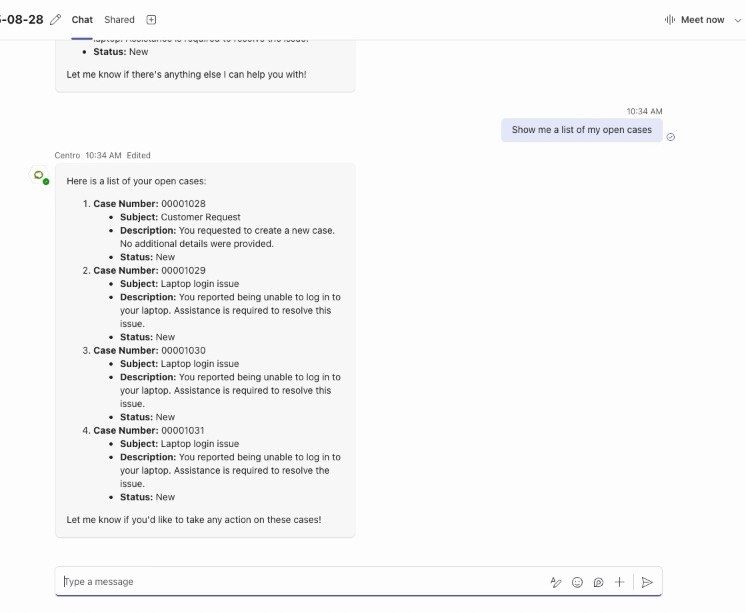
4. Action Buttons and Record Blocks
Agentforce goes beyond chat. IT teams can configure Centro action buttons and record blocks that appear directly in Teams messages.
For example:
- A button to “Provide more info” adds missing details to a ticket.
- A button to “Approve request” routes the case forward instantly.
- Record blocks summarize the case status so employees and IT staff see the same data.
This creates a seamless workflow: conversations stay in Teams, while Salesforce tracks the official record.
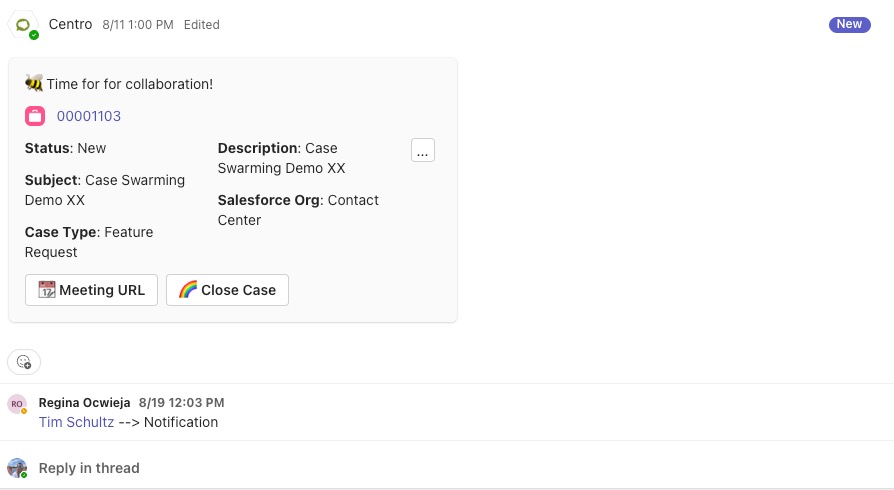
Benefits for IT and Employees
For Employees
- Simple and fast: Log issues right where work happens.
- Private when needed: Sensitive requests stay between the employee and the Agent.
- Transparency: Always know the status of your ticket.
For IT Teams
- Fewer emails and duplicate requests: Everything routes through Salesforce automatically.
- Consistent data: Cases are standardized and tied to the right records.
- Efficiency: Routine requests can be handled by buttons or AI, freeing IT staff for complex issues.
Getting Started with Agentforce in Teams
Deploying Agentforce is straightforward:
- Install the Centro Core + Agentforce package from the Salesforce AppExchange and AgentExchange.
- Configure the Agent user in your Teams tenant (a dedicated account to handle case creation).
- Connect your Salesforce org in the Centro Home tab.
- Add Centro + Agentforce to Microsoft Teams—making it available in chats, channels, and shared channels.
- Start using @mentions, private chats, record blocks, and action buttons immediately.
Real-World Example
A global consulting firm rolled out Agentforce in Teams for its IT help desk. Within the first month:
- 60% of IT requests were logged via Teams instead of email.
- Employees reported faster response times because requests landed in Salesforce automatically.
- IT staff saved hours per week thanks to pre-filled case details and fewer duplicate tickets.
The combination of Teams as the workspace and Salesforce as the system of record transformed how IT support operated.
Frequently Asked Questions (FAQ)
Can I chat privately with Agentforce in Teams?
Yes. Employees can open a 1:1 private chat with the Agent for sensitive requests such as password resets or security concerns. Cases are still logged in Salesforce, but the conversation remains private.
Does Agentforce require Salesforce licenses for employees?
No. Employees interacting with Agentforce in Teams do not need Salesforce licenses. The Agent handles the connection to Salesforce, while IT staff manage cases inside Salesforce as usual.
Is data secure between Teams and Salesforce?
Yes. Agentforce uses secure, authenticated connections between Microsoft Teams and Salesforce. All data flows through Salesforce APIs, respecting existing permission sets and security controls.
Can we customize what information appears in Teams?
Yes. Admins can customize record blocks and action buttons in Salesforce Flow. You decide which fields, actions, and updates appear in Teams.
Does Agentforce work with Shared Channels for external users?
Yes. Beyond IT help desks, Agentforce also supports Shared Channels in Teams, enabling customer support teams to log and manage cases with external clients—while Salesforce stays the single source of truth.
Conclusion + Call to Action
With Agentforce + Microsoft Teams, IT support is no longer a separate destination. Employees get help where they already work—through @mentions in channels or private chats with the Agent. IT teams gain efficiency, visibility, and consistency by keeping Salesforce as the case management system.
👉 Ready to bring your IT help desk into Microsoft Teams? Book a Demo


