Slack Service Console - Manage Cases in Slack with Centro
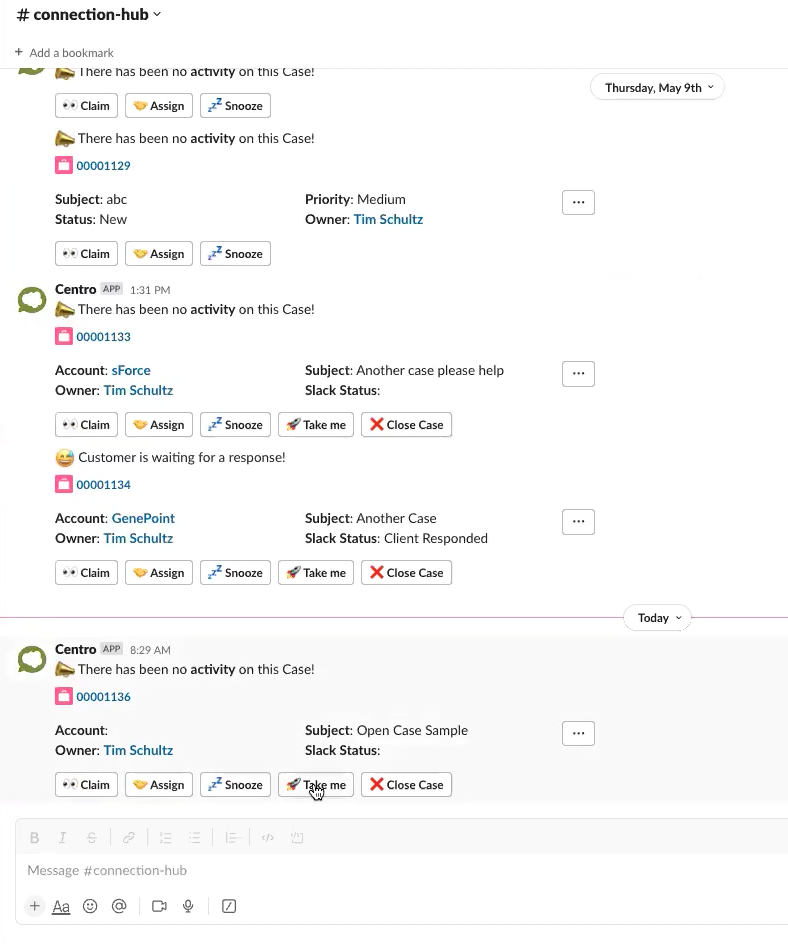
Welcome to our tutorial on managing cases in Slack with Centro! 🎉
In this blog, we'll guide you through the process of creating cases in Slack Connect and show you how to efficiently manage all your cases in a single dedicated Slack channel. Centro simplifies case management by keeping everything organized and accessible within Slack.
What You'll Learn:
- How to create cases directly in Slack Connect.
- How to manage and track cases in a centralized Slack channel.
- Tips and tricks for using Centro to streamline your workflow.
Stay connected and boost your productivity with these powerful Slack features!
Efficient Case Management with Slack and Centro
Managing customer support cases can often be a complex and time-consuming process. However, with the integration of Centro into Slack, this process becomes significantly more streamlined and efficient. Centro allows you to create and manage cases directly within Slack, ensuring that all necessary information is easily accessible and organized. Here's a step-by-step guide on how to use Centro for effective case management.
Creating Cases in Slack Connect
Centro offers a straightforward way to create cases using Slack Connect. There are two primary methods for case creation:
- Emoji Reaction for Quick Cases:If a customer asks a simple question that can be answered quickly, you can create a case by simply reacting to their message with a bullseye emoji. This action automatically creates a case with a status of "closed," indicating that the issue has been resolved immediately.
- Example:
- Customer asks a straightforward question.
- You react with a bullseye emoji.
- A closed case is created instantly.
- Emoji Reaction for Detailed Follow-Up:For more complex inquiries that require detailed follow-up and back-and-forth communication, you can use the briefcase emoji. This initiates a threaded conversation, and Centro posts a case record block explaining the case. This thread becomes the central point for managing the ongoing discussion and any necessary follow-up actions.

Example:
-
- Customer asks a detailed question.
- You react with a briefcase emoji.
- A thread is started, and the case record block is posted by Centro.
Managing Cases with the Connection Hub
The Connection Hub is a powerful feature within Centro that helps you stay on top of your cases by providing real-time updates and notifications. Here’s how you can leverage the Connection Hub for efficient case management:
- Back-and-Forth Notifications:The Connection Hub tracks all cases that require updates, ensuring that no case is left unattended. For instance, if there has been no activity on a case, it will notify you based on either Slack or Salesforce information.
- Case Actions:Within the Connection Hub, you can take several actions on a case:
- Claim the Case: Assign the case to yourself.
- Assign the Case: Delegate the case to another user.
- Snooze the Case: Delay the notification to be sent again later.
- Take Me to the Case: Directly navigate to the case thread for immediate action.
- Close the Case: Mark the case as resolved.
- These actions are customizable and can be configured to fit the specific business processes of your organization.
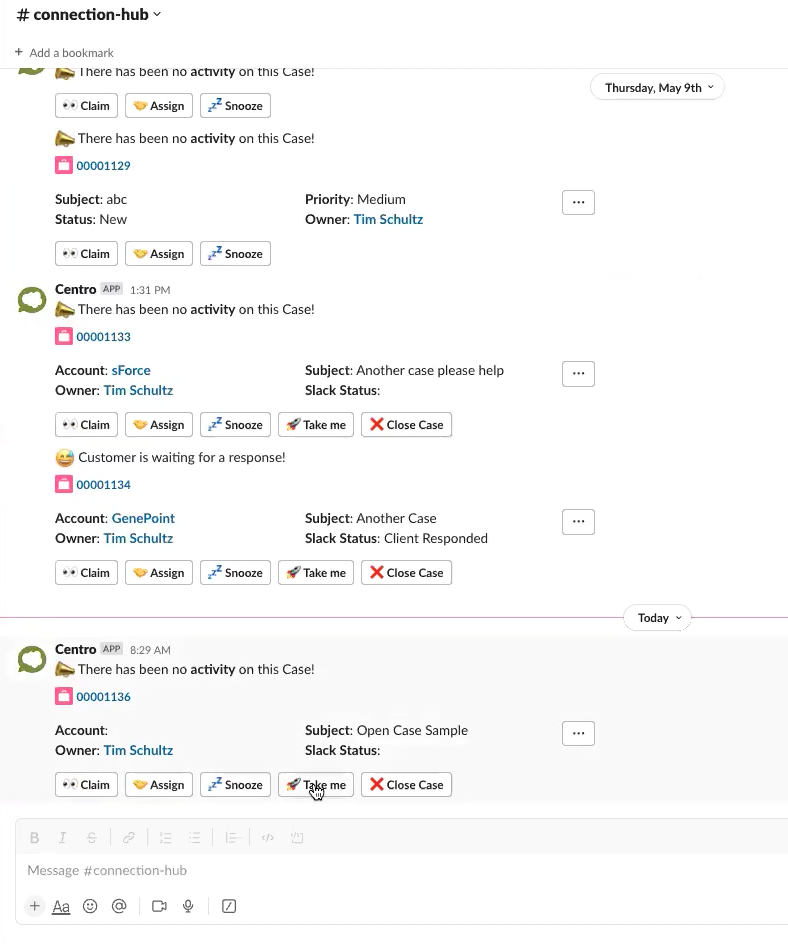
Example Workflow
Consider a scenario where you have a case (Case 1136) with no recent activity. The Connection Hub notifies you about this case:
- You can click "Claim the Case" to assign it to yourself.
- Alternatively, you can assign it to a colleague by clicking "Assign the Case."
- If you need more time, use "Snooze the Case" to get reminded later.
- For immediate attention, use "Take Me to the Case" to go directly to the case thread.
Once you’re in the thread, you can at-mention the new owner if you’ve reassigned the case, ensuring they are notified and can follow up accordingly.
Conclusion
Centro’s integration with Slack makes managing support cases more efficient and organized. By utilizing emoji reactions for case creation and the Connection Hub for case management, you can ensure timely responses and maintain high levels of customer satisfaction. These features not only streamline your workflow but also enhance your productivity.
Stay connected and boost your productivity with these powerful Slack features! If you have any questions, feel free to reach out.


